-
 5, November , 2018
5, November , 2018
Common Printer Problems & the Solutions!!
Printers are a great thing and an irreplaceable office asset, until they start presenting a maddening range of problems for their users.
They run through ink, output quality may be flawed and sometimes they just refuse to print at all, which is infuriating.
While working in a busy office, diagnosing printer problems can end up on the back burner. Luckily, these situations are resolvable.
Listed below are some of the most common printer problems and, better yet, some solution tips.
1 – PAPER JAMS
The paper jam is the most common copy machine error encountered.
There are many reasons for paper jams, a few of the most common, and quick fixes, are:
Humidity and old paper – paper sitting in the tray for long periods of time can absorb moisture from the air and become “sticky” Remove old paper and fan the edges. If that doesn’t work, replace the paper.
Wrong paper size – use the right size for the print job at hand
Wrong paper settings – adjust your copier settings when using different paper stocks
Drawer alignment – be sure the drawer guides are tight against the edges of the paper
Torn edges, dog-eared corners, and forgotten staples can all create jams. It’s often faster to copy torn pages one at a time rather than trying through the paper feeder
Right side up – ever noticed the arrow on a ream of paper? It’s there for a reason. To load new paper:Find the arrow on the end of the ream of paper’s packaging
Add the paper to the copier with the top of the paper in the same direction as the arrow
Worn rollers – these help move paper through the machine. As they wear, the paper can “slip” and cause jams. Call your copier repair partner – don’t try to fix yourself!

2 – LINES ON PAPER
When you copy a piece of paper with simple text and/or images, but your finished copy contains streaks, lines or other deformities in the reproduction, you become frustrated.
There are multiple sources for this potential copy machine problem and they include:
Foreign substances on the scanner glass or mirrors
Drum or developer unit malfunction (only applies to multi-component copier systems)
Drum blade malfunction resulting in large lines vertically down the page
Issue with fusers
The first issue is resolved through removing interferences and cleaning the scanner glass and mirrors (see your user’s manual for proper cleaning instructions).
The remaining issues should be remedied by replacing the unit causing the issue; most often these should be addressed by contacting your service provider.
3 – WRINKLED PAGES
There is nothing professional about copy pages that come out of the machine crinkled.
Rather than looking like a consummate business professional, your employees show up for meetings or submit paperwork for reports that look like they were dug out of a student’s backpack.
Wrinkled pages are often the result of worn out feed and exit rollers that cause sticking or jamming. But, worn out paper trays, moisture caused by humidity and fuser assemblies can also lead to wrinkled pages.
If paper is noticeably damaged for any reason, do not use it.
For issues with paper trays, you can purchase replacements.
However, fixing the fuser assembly and feed rollers requires the assistance of a technician.
5 – COPIES ARE TOO LIGHT OR TOO DARK
The majority of the time, issues with light and dark on copy pages is going to be the result of an imbalance in the density controls on the copier.
Someone may have inadvertently altered the settings previously, making subsequent images copied too light or too dark. In this case, resetting the density levels is the best solution.
It is also possible however that the drum could be reaching the end of its work life or that the toner in the machine is bad. Some aftermarket toners are not up to manufacturer codes and can result in light density issues.
Replacements should be purchased and installed.

6 – SPOTS ON THE PAGE
Spots (called speckling) on the copied pages can be a result of smudges, dust, or grime on the copy mirror or the platen glass. That’s an easy fix – clean it (you should clean the glass on your copier at least once per month).
Spots on scanned pages can be automatically removed with imaging software, most packages have an automatic “despeckle” feature.
Spots from laser printers can be caused by a damaged photoconducter unit.
Remove and inspect for damage. If damaged, replace.
If only dirty, gently clean with a lint-free cloth. DO NOT touch the roller assembly when removing the unit.
Best Solutions:
In addition to the solutions mentioned above, there are a few steps that you can take in your office to make sure your common machine problems are reduced.
First and foremost, make sure your Office is using the best quality and right sized machine for the amount its being used.
Here at Ronnie Moore we supply award winning RICOH photocopiers, that come in a range of sizes to accommodate your office needs.
Secondly patience is a virtue with these machines.
Never be forceful when it comes to loading and unloading paper from the machine. Second, make sure not to just put a Band-Aid on the machine.
Pay attention to the replacement timeline for vital parts and fixtures on the copy/printer machine to avoid even bigger problems in the future.
Third and final, have the machine cleaned professionally every once and a while.
Last photo linked to our website and you can call us on 021 4277841 if you would like more information on our award winning RICOH Photocopiers or leave a comment below.
search
categories
recent posts
-

Future Workspace: Office Design Trends 2023
04 May ,2023 -
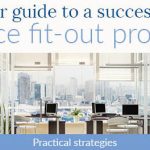
Tips for a Successful Office Fit-Out
19 January ,2022 -

Guide to Using Air Purifiers In Schools or Offices!
14 December ,2021

