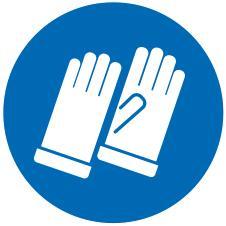Modern technology has radically changed the way we physically work. And, while it has made office work easier, it has also made it much more repetitive. This has created unprecedented ergonomics challenges, which in turn have increased the rate of musculoskeletal disorders (MSDs). In fact, recent studies by the HSE show that over one million of the working population suffer from work-related illnesses.
It goes without saying that ergonomics and workplace design are vital to preventing work-related illnesses/injuries, increasing productivity, as well as lowering healthcare costs and costs related to workers’ compensation claims. The following tips can help office and remote workers alike to improve friendly workplace wellness:
Identify Your Challenges
Every office is different; as such, they all face different ergonomics challenges. The first step to optimising your workplace is to identify the ergonomic issues affecting it, as well as the common workplace injuries occurring in your type of setting. That way, you know exactly what to fix. The best way to get such information is simply asking employees the kind of issues they are having and what they think needs to be changed.
Maintain a Good Posture
Posture is vital to both health and workplace performance. Always sit in a neutral posture as it’s the spine’s natural alignment posture. Try not to hunch, slouch, or slump and instead sit completely straight from head to toe with your feet resting on the floor or on a footrest. Be sure to invest in an ergonomic office chair that supports the correct posture. There are also wearable gadgets that can detect when you are slouching and remind you to sit upright.
Prevent Eye Strain
There are several ways to prevent work-related eyestrain.
For starters:
Position your monitor at least an arm-length away
Rest your eyes from time to time by looking away from the screen and off into the distance
Reduce screen glare by positioning the monitor away from the window or bright background. You can also use light filters, optical glass glare filters, or secondary task lights.

Note Pain
We’ve already determined that friendly workplace environment and ergonomics affect our overall well-being. It’s important to monitor your daily well-being to help prevent work-related illnesses/injuries. Take note of any ongoing symptoms like aching, stiffness, or soreness on the shoulders, back, and neck. Making regular notes as the symptoms arise can help determine any patterns in your daily routine that may be contributing to the pain, which helps you make the necessary changes.
Computer Positioning
There are several guidelines on how to position your computer to help improve workplace wellness. For instance:
When using a keyboard and mouse, place the keyboard directly in front of you and the mouse close to avoid overreaching and putting unnecessary strain on your arms, shoulders, and neck.
Place the screen directly above the keyboard with the top part being no higher than eye level. This keeps you from frequently tilting your head and neck, which prevents headaches and neck problems. It also helps to avoid eyestrain.

Try a Standing Desk
Sit-stand workstations are an important element in creating an ergonomically-friendly workplace. The standing desk should be incorporated gradually as standing for long periods of time can also cause aches and pains. It’s important to alternate between sitting and standing. Since using the standing desks can lead to heel pain, ensure you have the right footwear to prevent pain problems and reduce fatigue. With so many types of shoes available, you can experiment with different pairs to find the ones that feel most comfortable. Running shoes are the most ideal while high-heeled shoes aren’t a good option. Consult with your podiatrist if you are still unsure of the right shoes.

Armrest Alignment
The weight of your arms should be supported at all times to avoid putting unnecessary strain on your shoulder, arm, and neck muscles. Position the keyboard directly in front of you for comfortable typing and to help keep your wrists in a natural, straight position. Luckily, most modern chairs have adjustable armrests that can help support the weight of your arms throughout the day. Remember to take occasional breaks from typing.
Document Positioning
Looking back and forth when typing a document into the computer can strain your neck muscles. Position your document between the keyboard and the monitor, preferably using an in-line copy stand. If there isn’t enough space, consider placing it directly to the side of your monitor using a document holder.
Take Breaks
Even with an ergonomically-friendly workplace, excessive stress at work can still cause unnecessary strain on your muscles. For instance, the pressure to beat deadlines can force employees to skip breaks. Prolonged sitting, even with ergonomics and a good posture, can still stress your body. On average, the body can withstand being in one position for about 20 minutes before it needs to be readjusted. Taking stretch and movement breaks can help reduce fatigue, minimise work-related MSDs, create a healthier workplace, and increase productivity.

Conclusion
Seeing as more and more information on the study of ergonomics is being released, make sure you stay up-to-date. This will help you determine how your workplace can continually incorporate ergonomics into your wellness program to ensure an injury-free work environment and increased productivity.